CentOS in VirtualBox - Install VirtualBox Guest Additions
by Paul Verest
NOTE: This is open-source article, that you can extend.
Basic
- Insert Addon CD images Devices -> Install Guest Additions …
- Launch installer for your OS
In CentOS 6.2 popup will come to enter root password and confirm installation. Worked like charm. Just reboot… and the screen can be any size and mouse smoothly intaract with any OS’s applications.

This however failed on CentOS 5.4, so below are additional steps needed.
CheatSheet based on http://www.processworks.de/blog/2009/09/install-virtualbox-guest-additions-in-centos-redhat-linux-client/
Install VirtualBox Guest Additions in CentOS (RedHat) Linux Guest
cd /media/VBOXADDITIONS_3.0.6_52128/
-
Cannot execute .run file
sh VBoxLinuxAdditions-amd64.run
If any error, do step 2
-
Installer complains about missing gcc and Linux kernel headers
yum update kernel yum install gcc yum install kernel-devel
again
sh VBoxLinuxAdditions-amd64.run
-
Reboot
reboot
After reboot, in VirtualBox select
- Devices -> Shared ClipBoard -> Bidirectonal
- Devices -> Drag-n-Drop -> Bidirectonal
Some useful Linux commands
Check disk free space df
df -h
du shows how much space one ore more files or directories is using
du -sh