Enide Monst(e)r README
see http://www.nodeclipse.org/enide/monster/README
Enide-Monstr is based on Eclipse DSL, has CoffeeScript Editor & TypeScriptEditor.
(Story: This was to be Enide Studio with Aptana Studio together. (naming: When I [Paul Verest] tried the idea, I thought “What a monster!”. Then just went alone with the name.) However when installing Aptana into Eclipse (as of November 2013) the whole Eclipse was not so stable, quite a lot of tiny bugs. Even after disabling Aptana git GUI implementation, the whole experience was not so good. Aptana though has better highlight in CoffeeScript Editor, and nice built-in Terminal(CLI shell). Apart from that, if you don’t need what they work on (Web IDE with Ruby, PHP, Python), it has little to give. Though some times nice to know & have. Aptana has evolved a bit away from from standard Eclipse, so some Aptana Preferences are not in line with Eclipse. So I just wrapped Enide Studio with Coffee TypeScript Editors, leaving making above idea better for unknown future.)
Check for updates and news on Marketplace entry and solution page.
Instructions
-
If you don’t have, get latest Node.js http://www.nodejs.org/download/
-
If you don’t have, download & install latest JDK
http://www.oracle.com/technetwork/java/javase/downloads/index.html For example “Java Platform (JDK) 7u40” No need to also install JRE as installer suggests.
-
Download Enide Studio for your operating system (currently Windows x64 & x32, Linux x64)
-
Extract Enide.zip into folder where you keep our tools, e.g.
D:\Progs\or/usr/local/bin -
Open
eclipse.exefromeclipsefolder, e.g.D:\Progs\Enide-Studio-05-kepler-win64\eclipse\eclipse.exe -
If you have error messages like
….\jre.…
That means you don’t have JDK installed (JRE is not enough).
Reinstall JDK (see 1.) or use hint how to configure Eclipse
-
Your default Workspace (folder where you keep you projects) is ..\ws, e.g.
D:\Progs\Enide-Studio-05-kepler-win64\ws
To change it to more suitable place, e.g. D:\Workspaces\Enide-Studio-05-workspace,
copy provided workspace ws as template, or follow configuration instructions.
- If you launch a Node.js app and it blinks and terminates momentarily, check what JRE is actually in use WIndow -> Preferences -> Java -Installed JREs
Edit ‘eclipse.ini’ in eclipse folder, add exact location of JDK to use, e.g.
-vm
C:\Program Files (x86)\Java\jdk1.7.0_40\bin\javaw.exe
just before -vmargs
Warning
-
 Overview plugin for Eclipse (code birdview) (has some bugs in standard perspectives)
If you debug a lot, it is recommended to uninstall it, as it causes a lot of Errors and Warnings (issue #13).
To uninstall any plugin in Eclipse go to Help -> About Eclipse -> Installation details, select plugin, then press Uninstall.. button
Overview plugin for Eclipse (code birdview) (has some bugs in standard perspectives)
If you debug a lot, it is recommended to uninstall it, as it causes a lot of Errors and Warnings (issue #13).
To uninstall any plugin in Eclipse go to Help -> About Eclipse -> Installation details, select plugin, then press Uninstall.. button
Ideas? Questions?
Try support options to connect with us.