Enide Studio README
see http://www.nodeclipse.org/enide/studio/README
This is basically standard Eclipse with Node.js additional plugins.
Take a look for required configuration or ws workspace from .zip archive.
Check for updates and news on Marketplace entry.
Instructions
-
If you don’t have, get latest Node.js http://www.nodejs.org/download/
-
If you don’t have, download & install latest JDK 7
http://www.oracle.com/technetwork/java/javase/downloads/index.html For example “Java Platform (JDK) 7u40”
-
Download Enide Studio for your operating system (currently Windows x64 & x32)
-
Extract Enide.zip into folder where you keep our tools, e.g.
D:\Progs\or/usr/local/bin -
Open
eclipse.exefromeclipsefolder, e.g.D:\Progs\Enide-Studio-05-kepler-win64\eclipse\eclipse.exe -
If you have error messages like
….\jre.…
That means you don’t have JDK installed (JRE is not enough).
Reinstall JDK (see 1.) or use hint how to configure Eclipse
-
Your default Workspace (folder where you keep you projects) is ..\ws, e.g.
D:\Progs\Enide-Studio-05-kepler-win64\ws
To change it to more suitable place, e.g. D:\Workspaces\Enide-Studio-05-workspace,
copy provided workspace ws as template, or follow configuration instructions.
Warning
 Overview plugin for Eclipse (code birdview) (has some bugs in standard perspectives)
Overview plugin for Eclipse (code birdview) (has some bugs in standard perspectives)
If you debug a lot, it is recommended to uninstall it, as it causes a lot of Errors and Warnings (issue #13).
To uninstall any plugin in Eclipse go to Help -> About Eclipse -> Installation details, select plugin, then press Uninstall.. button
Ideas? Questions?
Try support options to connect with us.