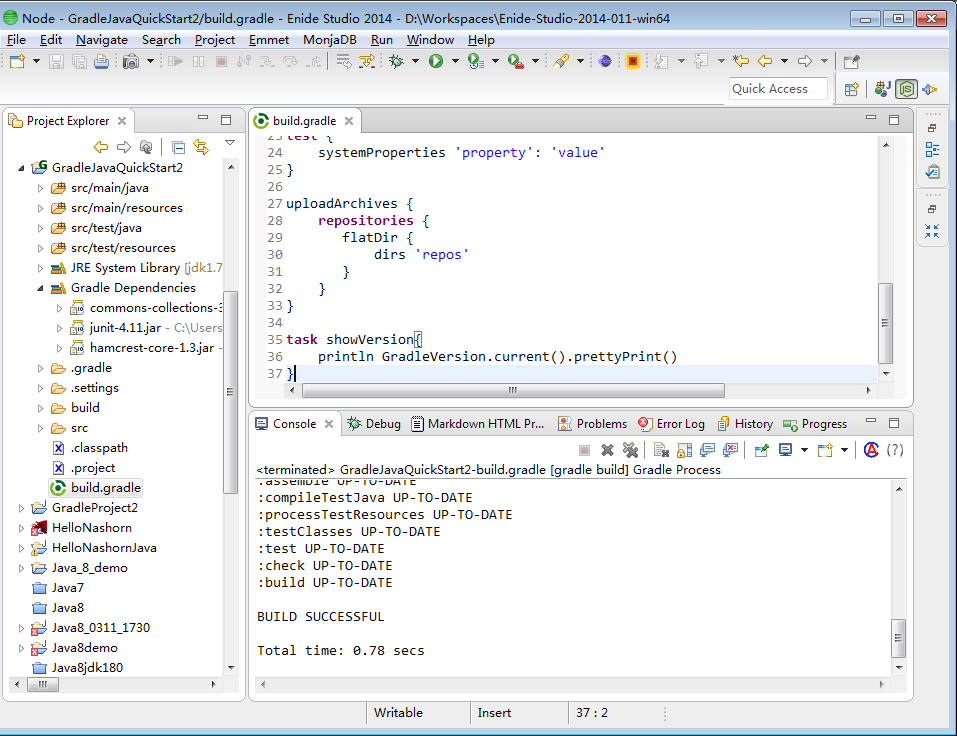Gradle IDE Pack
TLDR.
Install Pivotal Gradle IDE & Enide Gradle for Eclipse in one operation.
This plugin set works in any Eclipse (from Mars downto 3.7.2).
Included:
- Gradle Integration for Eclipse by Pivotal (feature name is Gradle IDE) @GitHub
- Gradle for Eclipse by Nodeclipse/Enide @GitHub
- Minimalist Gradle Editor plugin @GitHub
- Nodeclipse EditBox for code blocks highlight. @GitHub
- StartExplorer for quick switch to command line @GitHub
- ZipEditor with some additions v1.1.2 to quickly look inside Gradle output: aar, apk, jar, war … etc files
Gradle for Eclipse (by Nodeclipse/Enide)
Gradle lives at http://www.gradle.org/.
This page introduces to Gradle for Eclipse (Enide Gradle), shows other solutions and gives help and hints links.
Minisite: http://www.nodeclipse.org/projects/gradle ( GitHub READMEs and Marketplace entries have some additional information. )
Marketplace: http://marketplace.eclipse.org/content/gradle
GitHub:
- Main: https://github.com/Nodeclipse/nodeclipse-1/blob/master/org.nodeclipse.enide.gradle
- Editor: https://github.com/Nodeclipse/nodeclipse-1/tree/master/org.nodeclipse.enide.editors.gradle
Support:
- https://github.com/Nodeclipse/nodeclipse-1/issues
- http://stackoverflow.com/questions/tagged/android+eclipse+gradle
Gradle Editor
Android
Importing from Android Studio into Eclipse
see dedicated page Importing from Android Studio into Eclipse
Style
Templates/dropins
Templates (just add build.gradle file to project):
- Naturally Android Development Tools for Eclipse are required for Android Development.
For the latest
build.gradletemplate for classic Android project check gh.c/N/n-1/b/m/o.n.e.e.g/docs/android/build.gradle. - For the latest
build.gradletemplate for basic Java project check gh.c/N/n-1/b/m/o.n.e.e.g/docs/java/basic/build.gradle. - Template for classic Eclipse project (that you create with File -> New -> Java Project)
- For the latest
build.gradletemplate for Node.js/Avatar.js project check gh.c/N/n-1/b/m/o.n.ui/templates/hello-world/build.gradle.
Note Gradle IDE
Do not confuse with Gradle Integration for Eclipse by Pivotal (feature name is Gradle IDE). ( Sources on GitHub, JIRA tickets for GRADLE component )
Both project are included in Gradle IDE Pack.
While Enide Gradle let you execute Gradle build and task from build.gradle for any project (Gradle, Maven, C/C++)
mp,
With Pivotal Gradle IDE .project file is to have
<nature>org.springsource.ide.eclipse.gradle.core.nature</nature>
Result of using together:
On the other hand, some prefer the stability and predictability of generating Eclipse settings over having them managed inside Eclipse with a plugin.
Design differences
Pivotal Gradle IDE uses Gradle Tooling API, see Chapter 62 of User Guide.
This is recommended integration by GradleWare.
In contrast Enide Gradle launches gradle executable similar how you do from command line. (And like in Enide Maven)
The API is simpler, just as what you see from gradle -h, but of course it will not give access to underlying model as with Tooling API.
Since 0.15 --daemon option is enabled by default see Chapter 19. The Gradle Daemon.
And as Tooling API also uses Gradle Deamon, the performance is similar: i.e. a bit longer first run, second run is faster and optimized.
Daemon can be shared, see below.
Read also about incremental builds.
Since Gradle 2.1
there is Incremental Java compilation
that is enabled options.incremental (see below). When enabled the first full build will be longer but recompiling should be comparable
to that of IDE.
allprojects {
tasks.withType(JavaCompile) {
options.incremental = true
}
}
Using together
With Pivotal Gradle IDE .project file is to have
<nature>org.springsource.ide.eclipse.gradle.core.nature</nature>
that you get with File -> New -> Project -> Gradle / Gradle Project or File -> Import -> Gradle / Gradle Project
With Enide Gradle build.gradle file inside project would be enough.
It can be created with Pivotal Gradle IDE; or by adding build.gradle file to other project (e.g. Maven or C/C++) or even outside of Eclipse, e.g. with command line
$ gradle eclipse
Hints: When the same Gradle version is configured in Pivotal Gradle IDE, Enide Gradle and/or on system PATH, then daemon is reused. That will make build and task execution faster. Stackoverflow question -> Chapter 19.
Example 1:
Preferences ->
Gradle ->
Gradle distribution - Folder D:\Progs\gradle\gradle-1.11
Gradle Enide->
Gradle home to use D:\Progs\gradle\gradle-1.11
Example 2:
Preferences ->
Gradle ->
o Use Gradle wrapper's defaults
Gradle Enide->
v use wrapper if `gradlew[.bat]` is present (appears after `gradle wrapper`)
In Android Studio Ctrl+Alt+Shift+S or File -> Project Structure, on Project tab check/edit Gradle version. (Yes, of cause Android Studio is using daemon/Tooling API too)
From command line use --daemon option
gradle build --daemon