Links
News. Features. Demo. History. Usage. Download. Support. Support us. About. Donate. Gradle IDE Pack. Gradle for Eclipse - Android. AngularJS-Eclipse. Angular2-Eclipse. Polyglot Maven IDE Pack. .proto Editor. Nodeclipse CLI installer.
Nodeclipse & Enide Usage
See 1366x768 introduction video at /video page or see lower resolution on Youtube.
Read also Hints and Online Help.
First steps
- In Eclipse switch to Node perspective
Window -> Open Perspective -> Other... -> Node - Select
File -> New -> Node Project. - Select "Hello world" template.
- Enter [Project name], press [Finish].
- Locate
hello-world-server.jsin newly created project. Right-click and select Run As -> Node Application. - navigate to
http://127.0.0.1:1337/in your browser. - Press red icon "Terminate" inside Console View to stop current application.
- Double click on
hello-world-server.jsto open Editor. Right-click inside Editor to Run or Debug your code.
Editor Tips
- Press Ctrl+O to go to Outlined variable or function.
- Press Ctrl+Shift+P to find matching bracket.
- Press Alt+Up / Down to move selection 1 line up or down.
- Press Ctrl+Alt+Up / Down add the same line above/below.
- Press Alt+Shift+ Up / Down to expand selection.
- Press Ctrl+Shift+Y / X to change to lower case or UPPER CASE.
- Press Ctrl+Shift+F to format code.
- Press Alt+/ to call Code Assist (that is greatly improved when using JSDoc).
- Press Alt+Shift+J to add JSDoc,
@will give options. - Press Alt+r,s,number to run current file.
- Press Ctrl+3, type crazy to open Crazy Outline (PDE Tools).
General Tools
- Press Ctrl+Alt+E to open Explorer (StartExplorer)
- Press Ctrl+Alt+D to open Shell (StartExplorer)
- Press Ctrl+Alt+A to open with default app (e.g. Node.js for .js files) (StartExplorer)
- Press Ctrl+Alt+C to copy resource path to clipboard (StartExplorer)
- Press Ctrl+Alt+F to search/highlight everywhere in Eclipse (Glance)
- Press Ctrl+3, type rest to open Rest Client (REST client tool).
Generating of Express project
- Select
File -> New -> Node Express Project. - Enter [Project name], select preferred Template Engine, and press [Finish] button.
- Wait for
npmto finish downloading dependencies. Press F5(refresh) fornode_modulesfolder to appear. (configure autorefresh)
Debugging and breakpoints
- F3 or doundl-click to open Editor for JavaScript file
- Double-click on the ruler on the left side of the line you want to set a breakpoint.
- If you want to remove a breakpoint, double-click on the ruler again.
- Select the main source file of the Node Application in the Project Explorer or anywhere inside Editor,
open the context menu with right-click,
select the
Debug As -> Node Application.
Importing
For existing Node.js project you can run nodeclipse -p to add project files and then import as existing project.
For any project or folder you can run nodeclipse -g and then import as existing project
(this will add only 1 .project file).
No miracles, just files
In Project Explorer press triangle to call drop down menu Customize View... -> Filter -> uncheck *.resources. Now you see all files: .project, .jshnt.rc and .settings folder. Take time to explore files content, it is all under your control.
LaunchConfigurations can be saved inside project as well, see Help Run page
More shortcuts
- Use middle-click on a Editor or View tab to close it
- Press Ctrl+3 quick acceess
- Press Ctrl+Shift+R to open any file
- Press Ctrl+Shift+L to search quickly within all files (Quick Search)
10 Eclipse Navigation Shortcuts Every Java Programmer Should Know (2007),
93 time-saving Keyboard Shortcuts for Eclipse (2013)
Links
- Eclipse Shortcuts for a Productive Workflow on genuitec.com
- A printable [shortcuts] cheat sheet for the Eclipse
Continue reading on home page.